

Now there is 3 new buttons that are avaiable since January 16 th of 2024.
This buttons will appear when you click and drag the outline of the borders of the tibia screen (check below image).

This new buttons are for deciding which window gets resized first, or both
if you aren't playing in full screen you can resize the window and you will see everything move but the game window, for example would stay the same size. You can use a hotkey to show your action bars and it will minimizes your chat bar to keep your game window the same size  , if you set it the other way it would have resized your game window to keep this chat window the same size
, if you set it the other way it would have resized your game window to keep this chat window the same size  , or it will scale equally if you have the other option selected
, or it will scale equally if you have the other option selected  .
.
 | This will resize the chat first. |
 | This will rezie chat at screen at the same time. |
 | This will resize the screen image first. |
In addition to that there is another setting that will change a bit this behaviour (see imagen below):
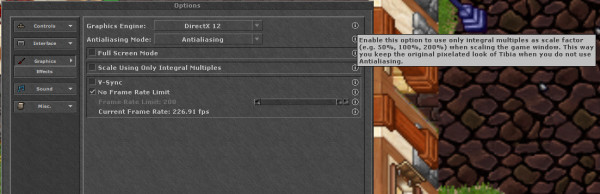

Sources: Tibia news archive