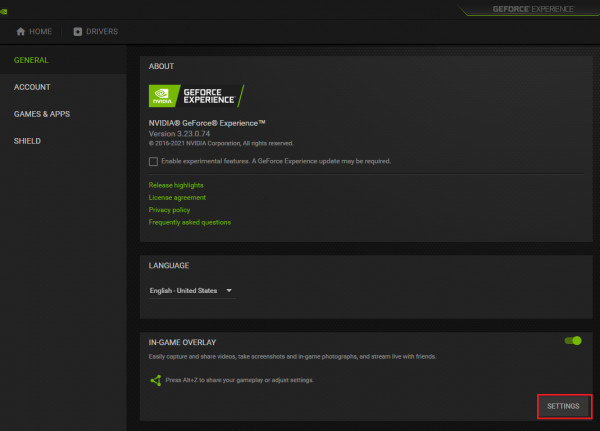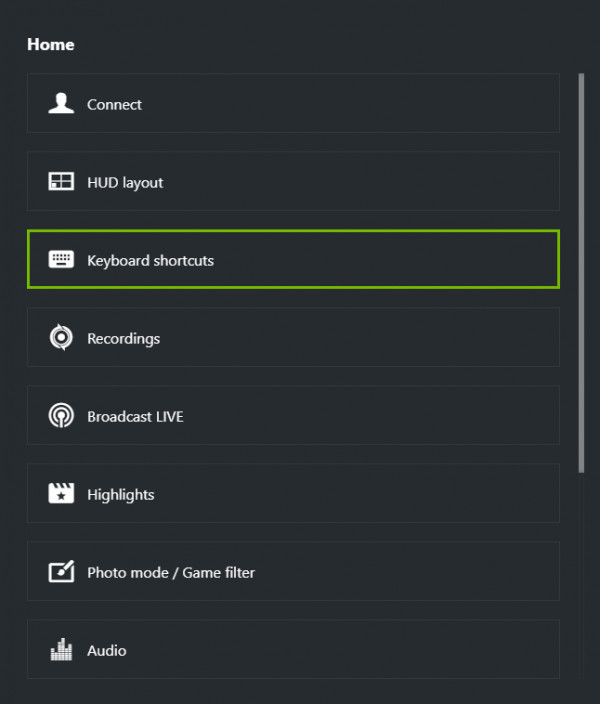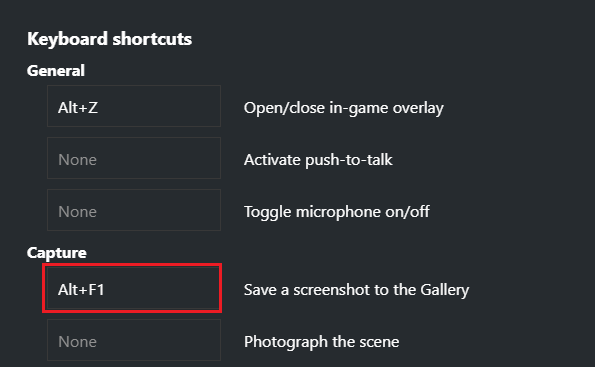Source Tibia FAQ: How to take screenshots-
To take screenshots, you can bind this function in the Options menu to a selected Hotkey. Make sure you show advanced options -> Controls -> General Hotkeys -> type to search for a hotkey type in "screenshot" -> Edit what you want your screenshot option to be for example mine is "Pause"
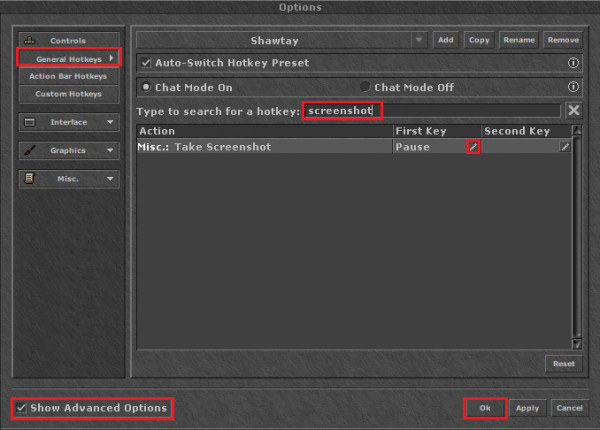
However, Tibia is offering a great way to take screenshots of important events of your Tibia adventure automatically. Go to the Options menu and make sure that you have checked the box for "Show Advanced Options". Under "Misc" you will find the article "Screenshots" which is offering various options which you can choose based on your preference.
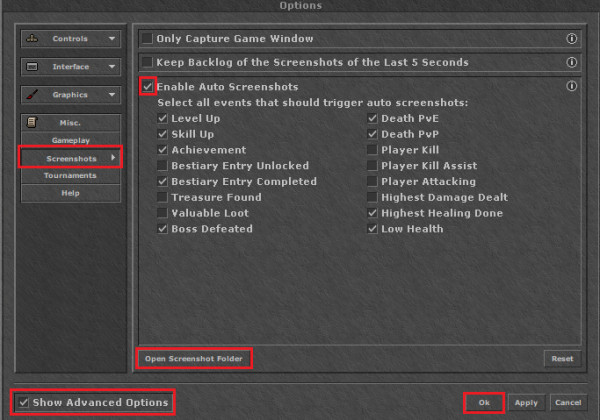
- Only Capture Game Window: Here you can select whether you like to take screenshots only from the game window or from the complete client interface.
- Keep Backlog: If you have chosen to keep the backlog, you will not only find the picture of the taken screenshot in your Screenshot Folder, but also the pictures of the previous 5 seconds. This will happen no matter if the screenshot is taken manually or automatically.
- Enable Auto Screenshots: Here you can select if screenshots should be taken automatically. Below you have the option to choose events at which a screenshot should be taken automatically.
If you need to know where your screenshots are click "open screenshot folder". Please make sure you press "Ok" to save your preference :)
I also use "NVIDIA GeForce Experience" in-game overlay which is associated with my graphics card. I go to general -> In-game overlay settings (make sure it's on) -> Keyboard shortcuts -> Capture (put whatever you want your hotkey to be for screenshots) A little hint though, please make sure when you click open/close in-game overlay your hotkey for this isn't something you'll accidentally click when hunting because you can die as it stops your character as a screen pops up.