
Indeed buying potions/runes from NPC don't need to take as much time as it did so far!
It is possible with new sorting tool.
Right now your potions & runes will be straightly purchased to container that you want!

For that purpose you need to have Premium Account to use "Manage Containers" option.
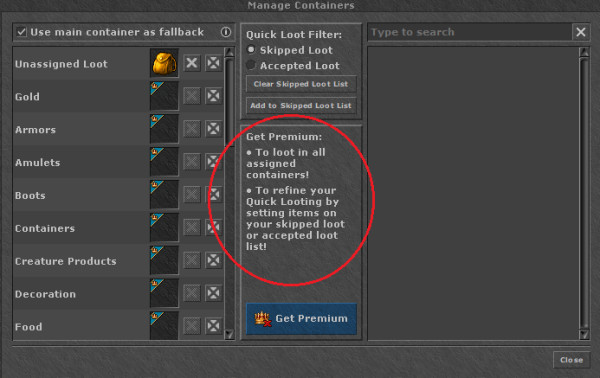
After you manage to acquire PACC you need to go to your Settings as shown below.
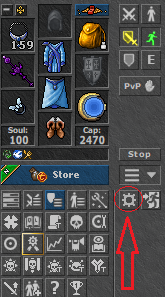
After clicking on that "gear icon" you will see following 2 options, which need to be checked.
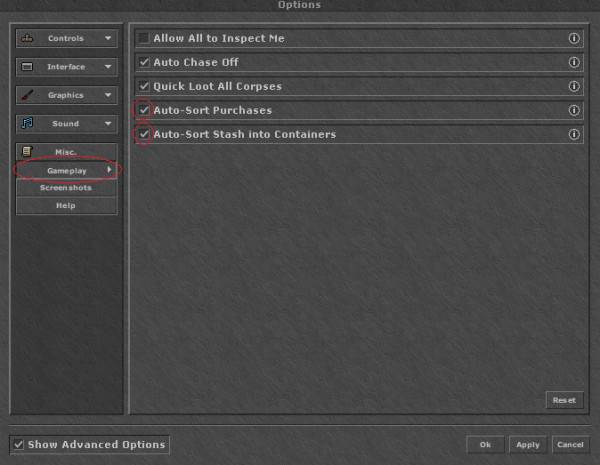
The next step is to click Right Mouse Button on your BACKPACK and then Left Mouse Button click on "Manage Containers" option.
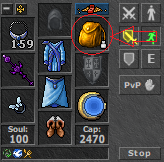
And finally you need to precise where do you want the bought runes/potions to appear (which backpack or container).
For that purpose just simply click on icons shown below and show the destination.
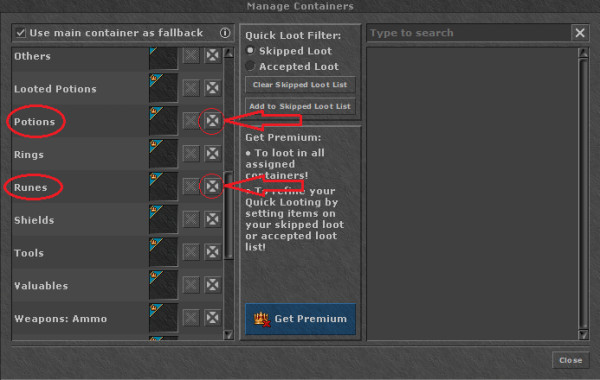

TAKE A NOTE
I personally use 3 colours of BPS - blue for AVA runes, red for GFB runes, grey for SD runes.
But... you can not divide runes by type to 3 other containers.
It means that you will buy Avalanches/SDs/GFBs to the same backpack.