X-Mouse Button Control

It 's common that when reaching high levels, players star use some devices more than the common keyboard and mouse to play, like gammer mouse with more buttons than usual or specialized keypads and clearly this helps improve the player's ability and game skills . But there is a small way we can improve our skills as a player with an ordinary mouse.
For this we will use a program called X-Mouse Button Control, this in order to use the srcoll (Wheel) of the mouse as a plus or additional button, which we will configure to work as one of the F keys (eg F1, F2 , F3, A, B, C... among others).
Yes, you can generally use the buttons of your gaming mouse or keyboard like hotkeys. However, please note that you may not bind more than one action to a button. For instance, it is acceptable to bind to a button the drinking of a mana potion. However, it would be illegal to assign to a button the drinking of a mana potion and then casting "exura". Thereby, it does not matter if the action is performed by pressing a combination of keys (e.g. CTRL+F1) or a single key (e.g. F1)."
In addition, I clarify that it is a safe program, since its developers have nothing to do with Tibia (I have years using it) and the best part is FREE.
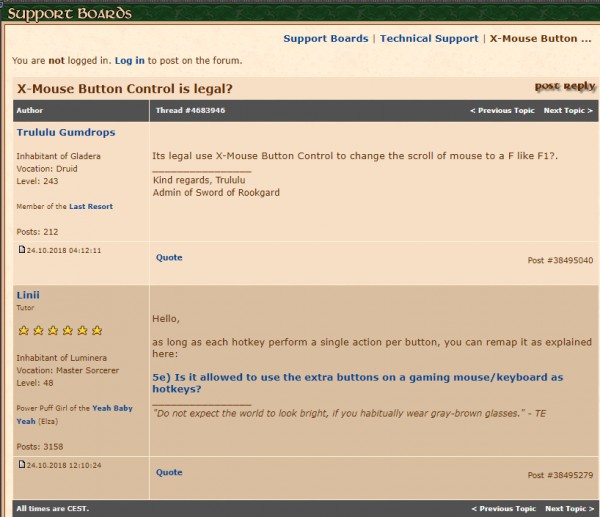
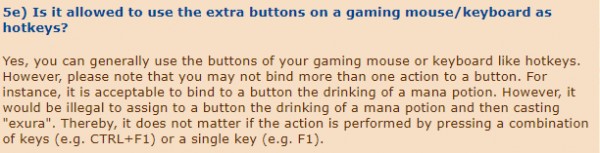
The first thing will be to enter the page of said program.
https://www.highrez.co.uk/downloads/xmousebuttoncontrol.htm
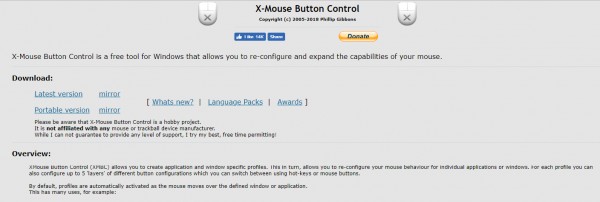
Once on the page we do click on "Latest Version" button and press it to start the download. You can also use the "Portable Version" button/option with this you dont need install it on your computer.

As you can see it is a program that only weighs 3.0 Megabytes.
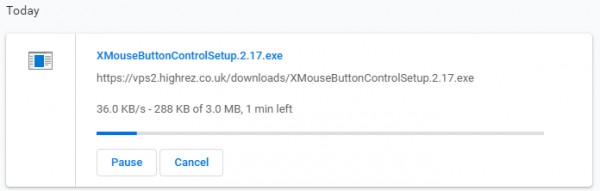
Once the installer of the program has been downloaded, we place it where our downloads are stored and double click on it and proceed to install.
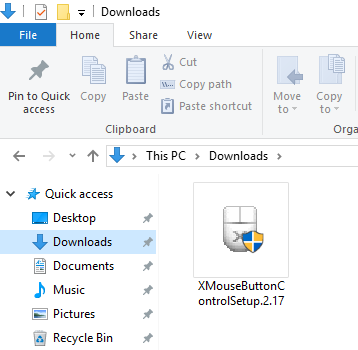
It is possible that some "Windows security" message may be appear, but it is only because it is not a known program or a big company. In addition, it is not necessary to disable the antivirus (At least with Kaspersky Internet Security 2018) or the firewall (as if it is needed in many other programs), since it is not a virus or something bad.
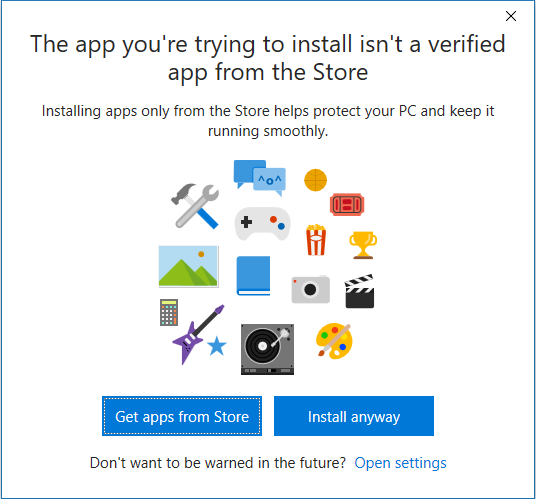
After installed, we open the program and you will see something like the following.
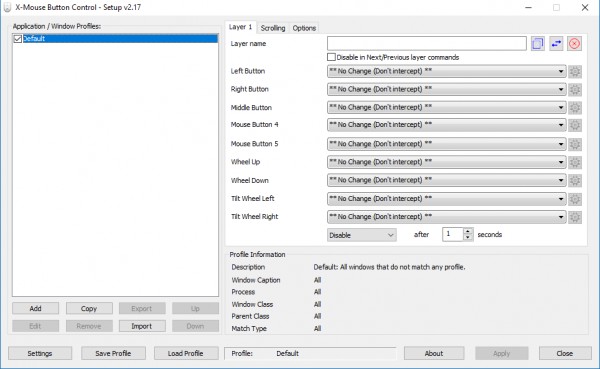
The "Layer" are like profiles, you can have what you want and configure each one differently. To have more than one profile, just go to "Settings" and in that window in "Number of layers" you can enter the number of "Layers/Profiles" that you need or want.
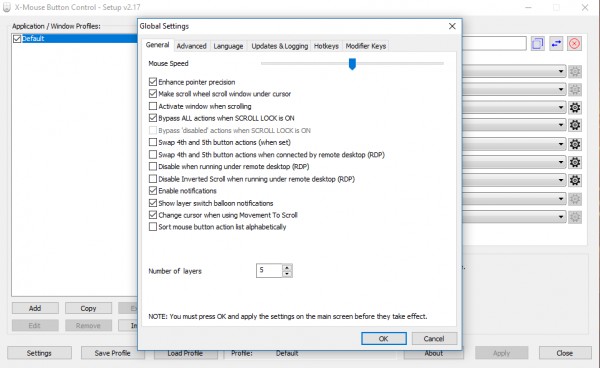
In addition, it is advisable to give each layer a name in the "Layer name" section. Like the name of the character you gonna use.

You should know that the layer that will be applied / used at that moment if you have more than one will be the one that is located first from left to right.

To use a specific layer/profile we click on the button with the two arrows "> <" and we will change the layer we want to use for the one that is located at the first left.
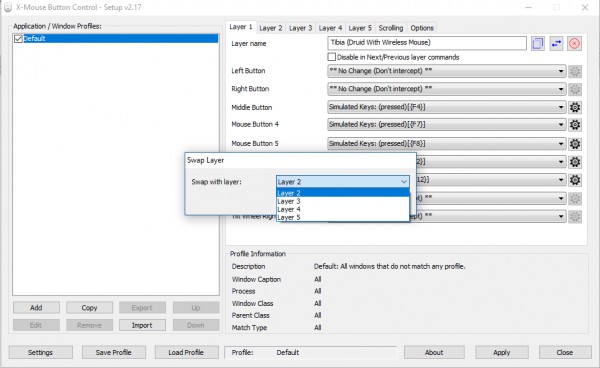
Now we are going to configure the scroll as an F. We need have open the program and use the scroll (Up, down and if it works as a button) you will notice that some bars light up in yellow indicating that this button is the corresponding to the mouse button ( Also on the left you can see the name of the button).
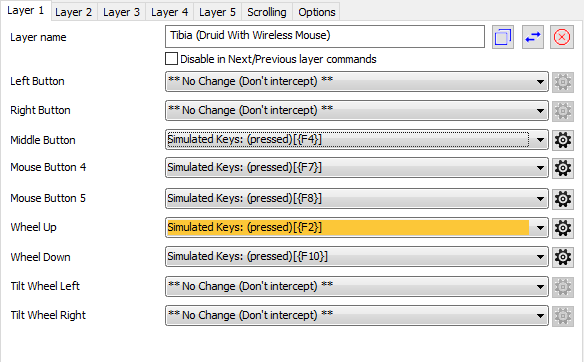
We click on the bar or on the gear symbol and then select "Simulated Keys: (undefined)".
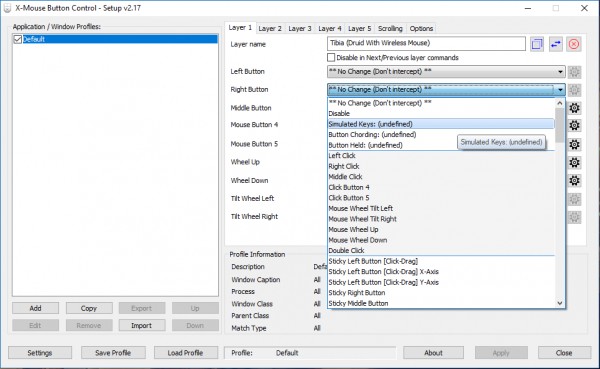
In this new window we go to the part of "Enter the custom key (s)" and write the command {FX} where the X is the number of the F that we want to configure (Eg {F1}) and press the button " OKAY".
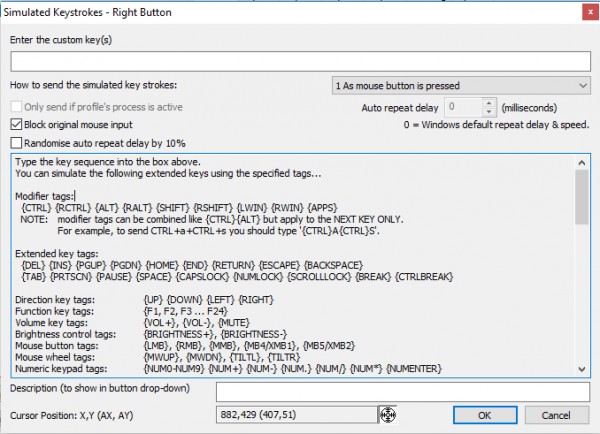
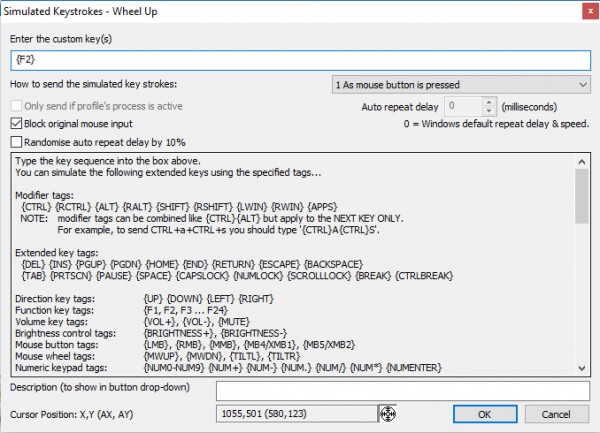
At the end we click on the "Apply" button and that's it, now using the wheel of your mouse will serve as the F that you configured. If your mouse has the tree buttons (Up, down and in it center) you can configure each of these as a different F.
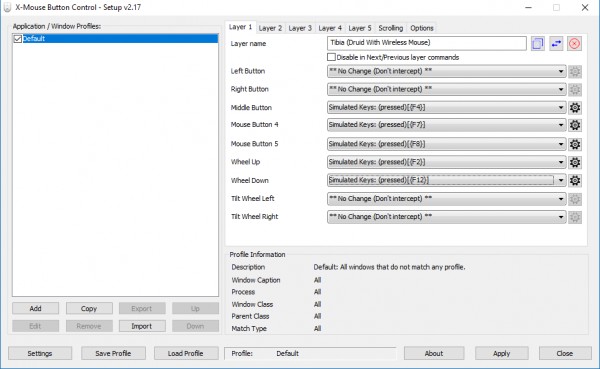
I recommend that any of the F that place/configure be that of the spell to heal (the spell they use the most), the F of potions (the option they use the most) and one for a spell / attack rune (the most used).